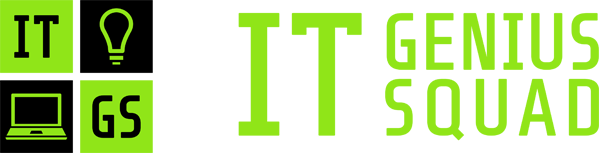Access Log Manager in Cloud Website Hosting
If you pick one of our cloud website hosting solutions, you’ll receive in-depth access logs for all of your Internet sites. As soon as you sign in to your Hepsia Control Panel, you should check out the Access/Error Logs section where you will see a full list of the domain names and subdomains which you have added or created in the web hosting account. You will simply need to click on the On button, that's located on the right-hand side of each and every hostname and our cloud platform will start generating logs at once. To disable this feature, you'll have to follow the same exact steps and click on the Off button. The domains and subdomains could be managed separately and whenever you want. You'll find a download link in the Logs section of the CP for every log produced by our system, so you can save the file to your computer and view it or use it via some log processing software.
Access Log Manager in Semi-dedicated Hosting
If you have a semi-dedicated server account with our company, it will not take more than a few mouse clicks to enable the generation of access logs by our system if you require them. The function may be activated from the Hepsia website hosting Control Panel and this can be done individually for each and every domain name or subdomain you have within your account. As soon as you log in and look at the Access/Error Logs section of the Control Panel, you'll see a list of all the hostnames with an On/Off button next to all of them. One click will enable the log generation and another one shall deactivate it, so you can control this feature with great comfort. A Download link in the same section will permit you to save the compiled content as a text file, which you could then use on your notebook or computer. Even when the logs are disabled, you'll still be able to download the data which has been previously generated.