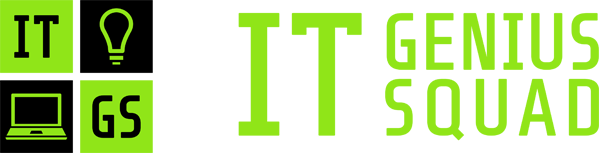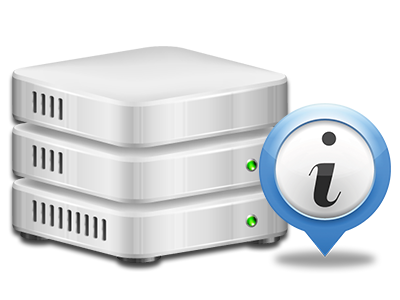Web Statistics Manager
The whole set of statistics you’ll need in 1 location
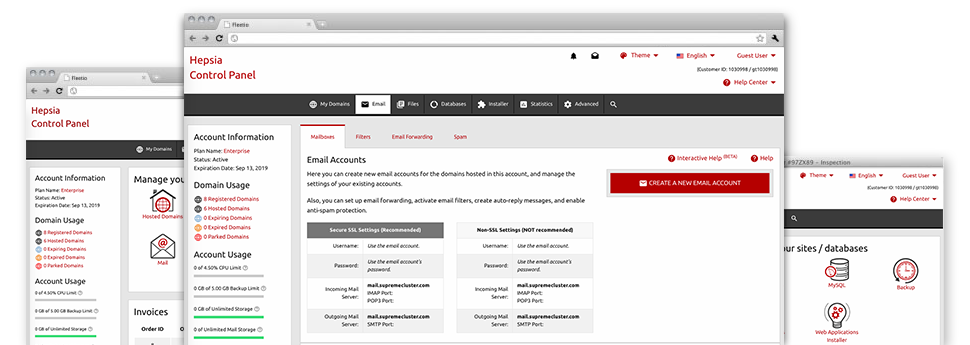
The extensive online analytics stats inside your Web Hosting Control Panel will aid you to keep track of pretty much all actions on your site. You’ll receive actual time information on the load produced in your web hosting account as well as the website traffic they receive on an hourly, per–week and monthly basis. You will also find information concerning our system in general such as the physical IP address, the Operating System, the versions of PHP and MySQL and many others. All the details is categorized in areas for you to easily find it.
Server Specifics
Information for your hosting server
Inside the Server Specifics part of the Web Hosting Control Panel, you can get details with regards to the web server your Linux cloud website hosting packages account is located on. You can find out which is the OS, the actual IP address and then the existing Perl/MySQL versions, locate more information regarding the setup Perl modules and the incoming and outbound mailing servers, observe the hosting server load, and so forth.
You’ll also find information around the PHP edition without needing to configure phpinfo files, and so forth.
Access & Error Records
Understand how visitors interact with your web site
Through the Access & Error Logs part of the IT Genius Squad Solutions Web Hosting Control Panel, you’ll be able to switch on and monitor the access and error stats for your web sites managed inside your Linux cloud website hosting packages account. The access log is a report on the whole set of files submitted on your site (including text files, photo files, video files, and so forth) that people have asked to see.
The error log can be described as a range of all of the cautionary and problem messages associated with your web site. It can help you stay away from any eventual issues with the website’s performance.
Web Traffic Statistics
View your web site visitors in real time
Overseeing the website figures of your website is the simplest way to see how your online strategy works. By way of the Web Hosting Control Panel built–in online stats tools – Webalizer and Awstats, you can observe the volumes of viewers that come to your website, as well as the volume of hits they create and webpages they open on a day–to–day, weekly and monthly base.
To view the stats information, go to the Website Statistics part of the Web Hosting Control Panel and open the stats file for a particular host. You do not have to setup anything at all on your side. We start the statistics once your website goes online and begins getting visitors.
CPU Stats
Keep tabs on your web sites’ CPU load
The server’s CPU is critical for the communication between the web site and its visitors. The more complex and resource–absorbing your websites are, the more hosting server resources and CPU time will be required. Through the CPU statistics part, you can track which particular website is utilizing the majority of CPU allocations.
You need to take steps to optimize your sites if the CPU usage allowance has been exceeded. You will notice in–depth statistics for each day and month and for a full year.